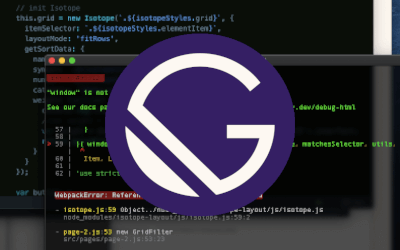Google introduced version 3 of its reCaptcha in late 2018, announcing the adaptive risk analysis spam handler for websites. And the question on everyone’s mind was: Should I upgrade from version 2 to version 3?

I think that’s the wrong way to go about it. As it’s not an upgrade in the regular sense. Version 3 is a different way of doing spam protection, with the website owner having more control over deciding who they think is a spammer/bot and what to do about it. That’s what version 3 offers, the platform for deciding. The website owner will still have to implement the actual mechanism of handling spam.
If you want a fine-tuned way of looking at spam, study the realtime data and continuously calibrate your spam meter, then version 3 is what you want.
A Simple Setup
Implementing reCaptcha version 3 is quite easy. Just follow the below steps: Go to the reCaptcha website, and get your site registered. You will get a Public/Private key.
Add the below line to your HTML file (frontend) where you need reCaptcha. Replace YOUR-PUBLIC-KEY with your public key from the previous step.
<script src="https://www.google.com/recaptcha/api.js?render=YOUR-PUBLIC-KEY"></script>
If you are running reCaptcha against a form, then create a new hidden input in the form:
<input type="hidden" id="comment-token" name="token" value="" />
Now, for a bit of javascript magic. You will usually have a submit function to send the form to the server, to be processed by a script. In the submit function, you have to run grecaptcha.execute to get the token from Google. Again, replace YOUR-PUBLIC-KEY with your public key. Once you get the token, it has to be sent to your server along with the form data. I’ll explain why in the next step.
$("#comment-form").submit(function() {
event.preventDefault();
grecaptcha.ready(function() {
grecaptcha
.execute("YOUR-PUBLIC-KEY", {action: "addcomment"})
.then(function(token) {
$("#comment-token").attr("value", token);
$.ajax({
type: $("#comment-form").attr("method"),
url: $("#comment-form").attr("action"),
data: $("#comment-form").serialize(),
contentType: "application/x-www-form-urlencoded"
})
.done(function() {
$("#comment-form-submit").html("Submitted");
})
.fail(function(/*err*/) {
$("#comment-form-submit").html("Submit Comment");
});
});
});
return false;
});
Don’t get overwhelmed by the above piece of code. It’s easy to understand once you break it down:
- The
submitfunction is called once the user hits the send/submit button on the form. - We need to call
grecaptcha.executeto get the token. - Save the token in a hidden input field on the form (it will be picked up automatically to be sent to the server!)
- I send the form data (with the token) using an Ajax call. Any other way will also work, the form data will get sent.
Now that you have received the form data on your server, the token sent has to be verified. This is done by sending the token to Google and checking the response (I have used a PHP script here). Don’t forget to replace YOUR-PRIVATE-KEY with your private key.
$token = $_POST['token'];
$secretKey = 'YOUR-PRIVATE-KEY';
// post request to server
$recaptchaurl = 'https://www.google.com/recaptcha/api/siteverify?secret=' . urlencode($secretKey) . '&response=' . urlencode($token);
$response = file_get_contents($recaptchaurl);
$responseKeys = json_decode($response,true);
// end post request
The response received will be in JSON format:
{
"success": true|false, // whether this request was a valid reCAPTCHA token for your site
"score": number, // the score for this request (0.0 - 1.0)
"action": string, // the action name for this request (important to verify)
"challenge_ts": timestamp, // timestamp of the challenge load (ISO format yyyy-MM-dd'T'HH:mm:ssZZ)
"hostname": string, // the hostname of the site where the reCAPTCHA was solved
"error-codes": [...] // optional
}
Once you have the response, there are several things to evaluate.
- The
successparameter will tell you if the reCaptcha token is valid. - The
scorewill tell you if it’s considered spam(0.0) or human(1.0). Thescorewill not be0.0or1.0but in the range of0.0 - 1.0to indicate the probability of spam. Values towards0.0have a higher probability of being spam, while values towards1.0are considered more genuine. - The
actionparameter will tell you the action against which this request was performed. Always verify this to match with the action on your frontend where the token got generated! - The
hostnamewill tell you where the request originated, this should be from your web server! - In case of errors, the
error-codeswill give you the relevant codes to check.
The above parameters are meant to help you decide on the best course of action to take for each form submission. You can
- Set a threshold value for letting the user in.
- Send the riskier ones to a manual submission process.
- Ask the user to more authentication (two-factor, mobile, email, etc).
- Use the reCaptcha score as input for you machine-learning algorithms to determine how to handle it.
The Google Admin Console on the reCaptcha v3 site gives you great insights on the kind of traffic hitting your site, and which parts are being targeted by bots. Use this to better calibrate spam protection in realtime!
Control vs Convenience
The reason to use reCaptcha v3 will be about how much control of the decision-making process you want to take up. Do you need to handle it on your own? Or are you okay with Google deciding for you? And how much money and resources are you willing to spend on handling the process yourself?
Here, I’ve left out another key piece of the puzzle. And that is how much spam/bots hit your site, and how sophisticated are they?! For extremely determined attacks, you will need a greater level of control of the decision-making process.
So, make your choice by weighing all these!
The introductory blog post from the Google Security Blog had this simple overview of the reCaptcha v3, and I think it pretty much says it all:
“reCAPTCHA v3 runs adaptive risk analysis in the background to alert you of suspicious traffic while letting your human users enjoy a frictionless experience on your site.”